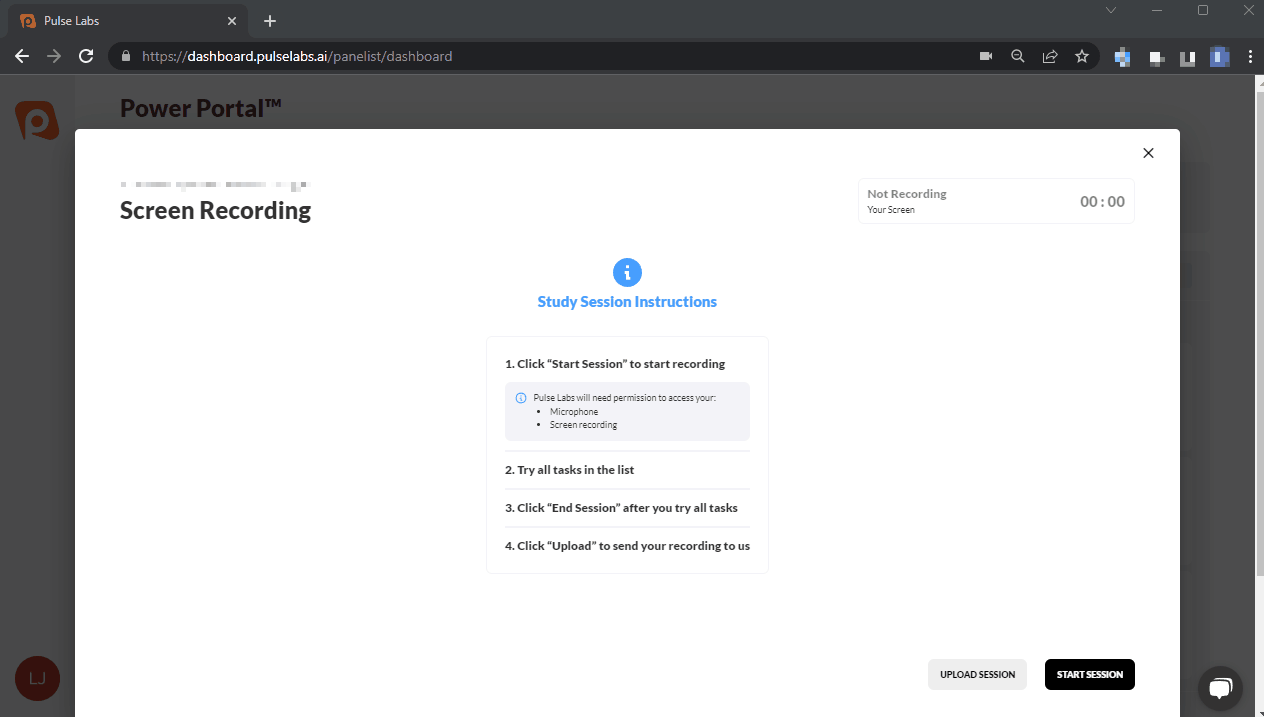Start session button doesn't work for screen recording on Chrome.
When participating in a study that uses screen recording on chrome, specific permissions must be enabled. If the initial popup is missed or accidentally declined you may need to reset your permissions. Here is how to do it:
-
Select the menu on the upper right corner and select "Settings".
-
On the left side select "Privacy and Security".
-
Now select "Site settings".
-
Select the option for "Dashboard.pulselabs.ai".
-
Select "Reset Permissions".
After Resetting the permissions be sure to refresh the Pulse Labs website before attempting the session again. When you select "Start Session" You should now see a popup to allow microphone access.