My GoPro won't connect to the Pulse Voices App
This article will walk you through the steps of connecting your GoPro to the Pulse Labs phone & app.
NOTE: A common mistake is to turn on the GoPro with the red button on top. This immediately starts it recording which prevents the connection to our app. To avoid this please only turn it on with the side power button.
One of the first troubleshooting steps we will try is closing everything down and manually connecting to the GoPro.
- Tap the multi task button (looks like this: |||) at the bottom of the phones screen then select "Close All"
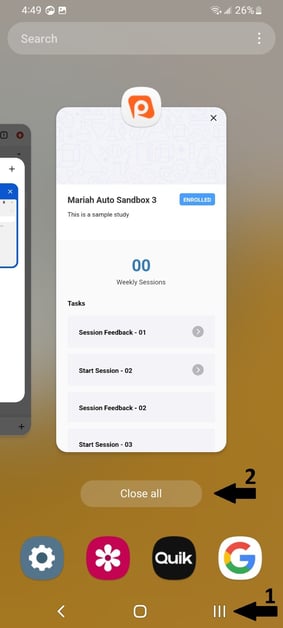
- Open the GoPro Quik app located on your home screen (continue as guest if prompted).
- Tap the GoPro icon in the lower right corner and you should see a message that says "Camera Found". The app will search for your GoPro to establish a connection.
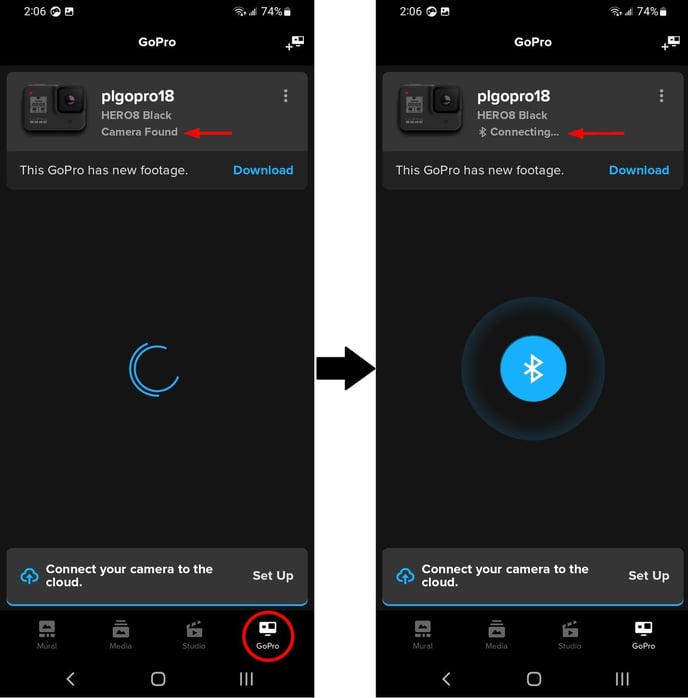
- Once your GoPro has connected, you should see the device details (device name, device model, battery percentage, etc.). Click on "Enable Preview" to ensure there is a proper connection. This should display your GoPro's point of view.
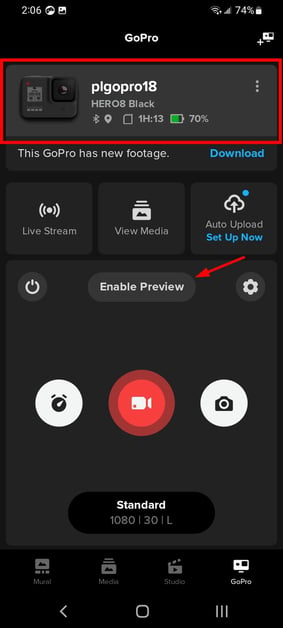
- After you have checked the preview, you can close the GoPro Quik app and return to the Pulse Labs app.
- In the Pulse Labs app you will be directed to complete the connection process again.
- If the app is still unable to connect, contact support@pulselabs.ai