How do I complete a session feedback on the mobile app?
Follow these steps to complete your session feedback task on your mobile device via the Pulse Voices app!
After you upload your video clip and complete your session, you should have a Session Feedback task ready (there should be an arrow indicating that you can access the task).
To begin, click on the session feedback task you need to complete.
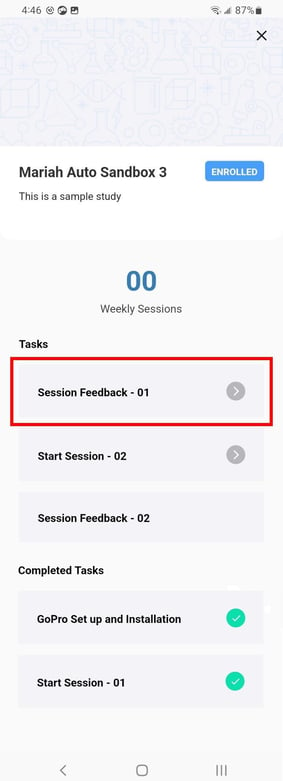
To get started on your ratings, locate a task under "Required Ratings" and select "Rate" to the right of that task.
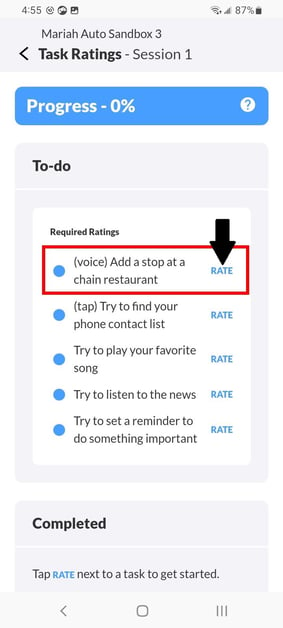
Here you will be asked to mark the beginning and end of your interaction for the selected task. You can complete this by either using the Video Timeline or Transcript.
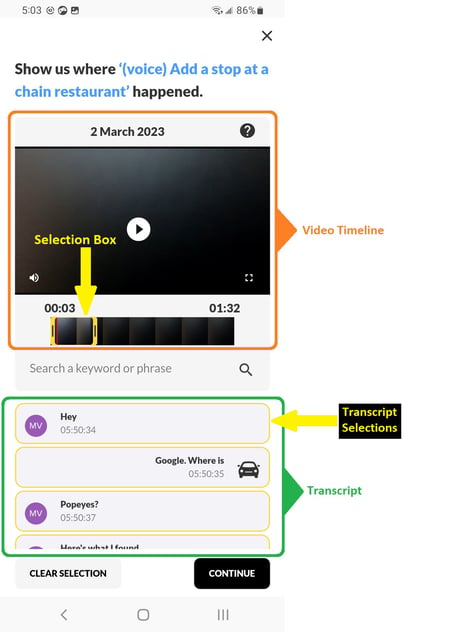
- Video Timeline: You can simply drag the yellow selection box to capture the section of the video that contains your interaction for the task.
- Transcript: You can simply select each message box that was part of your interaction for the task. (Selected message boxes will be highlighted in yellow)
Your selection will be updated in both your Video Timeline and Transcript. There's also a "Search a keyword or phrase" feature that you may find helpful!
Once you have made your selection, click Continue. Here you should see questions asking you to rate the task. Answer the questions completely and click Save Rating to complete your rating.
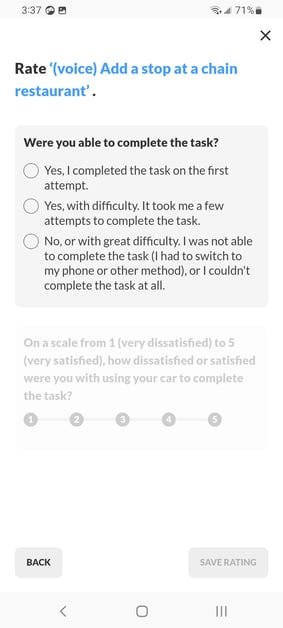
Repeat this rating process for the rest of your Required Rating tasks until you are finished!