Access ChatGPT 4 by following the steps below!
Accessing your GPT account
- Login to your account at https://chat.openai.com.
- Your GPT account should be ready to use! All new and basic account holders will have GPT-3.5.
- You would need to have a ChatGPT Plus account to access GPT 4.
If you do not have ChatGPT Plus already, follow these next steps to upgrade.
Upgrading your account
- To upgrade your account to the latest version of ChatGPT, log into your ChatGPT account and navigate to the menu located in the bottom left hand corner.
- Select "Upgrade to Plus", and you should get a pop-up.
Select "Upgrade Plan" for ChatGPT Plus (this is the latest version, ChatGPT-4).
Complete the checkout process.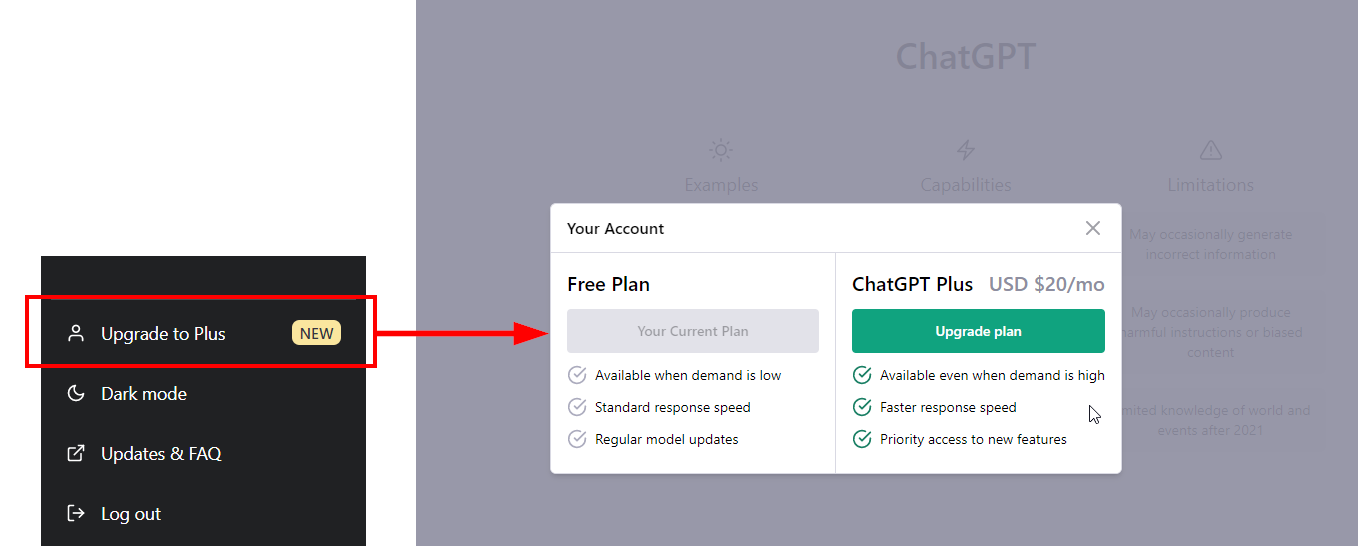
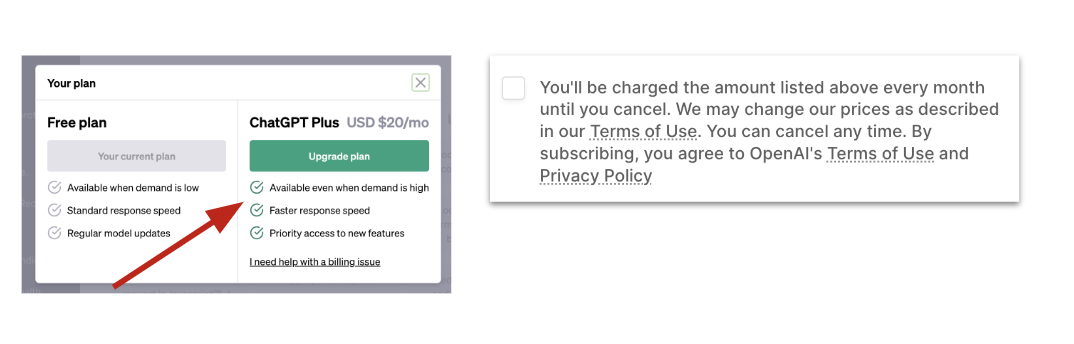
- Once you have completed the payment, you'll get the following screen.
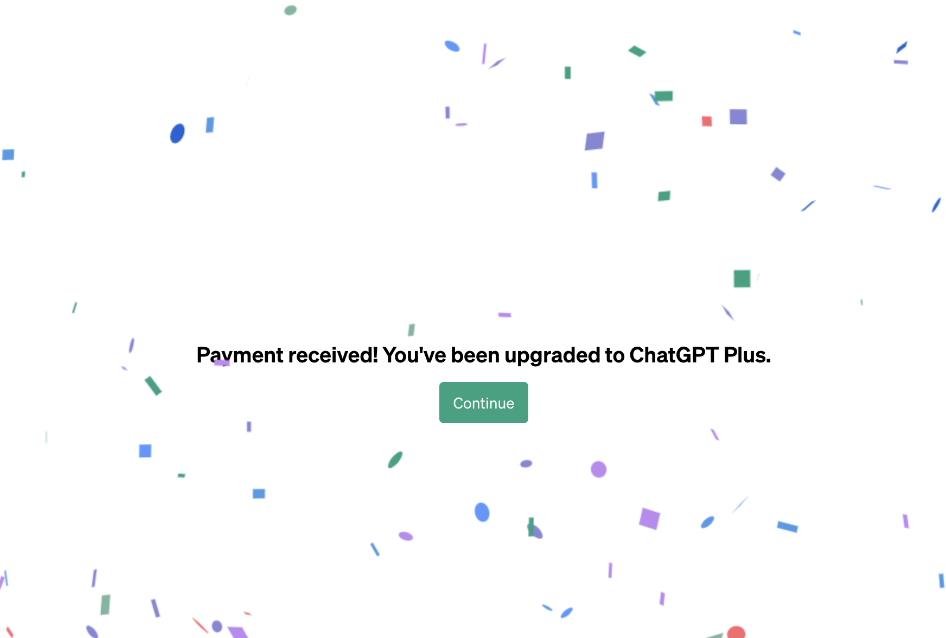
- Once you have successfully upgraded your account, you should notice some key changes/features on your ChatGPT home page.
- You no longer have the Upgrade to Plus option in your menu section.
- You will have a drop-down box allowing you to select which model to use.
- There will be a ChatGPT [plus] logo located in the center of your screen.
- There will be a toggle at the top center of the page, which shows an option to choose GPT-4.
- On the chat platform, toggle to GPT-4 to use ChatGPT -4.
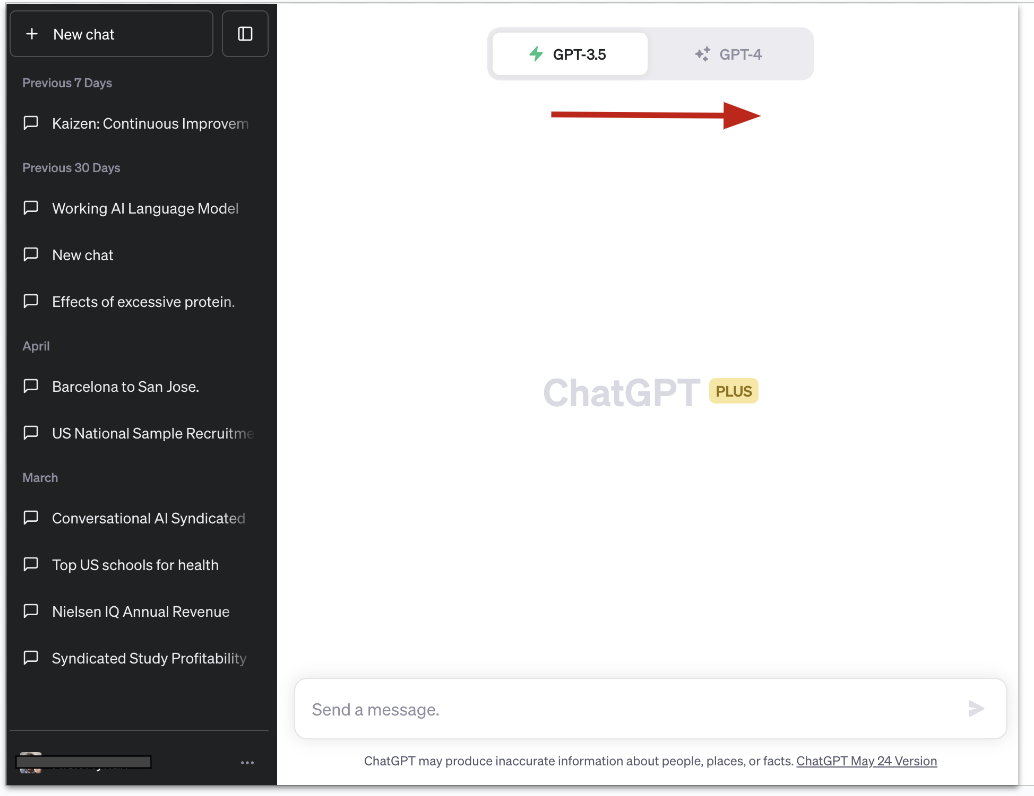
- You can also check that you have GPT-4 by selecting "My Account".
You'll get a pop-up window that shows Your Current Plan is ChatGPT Plus.
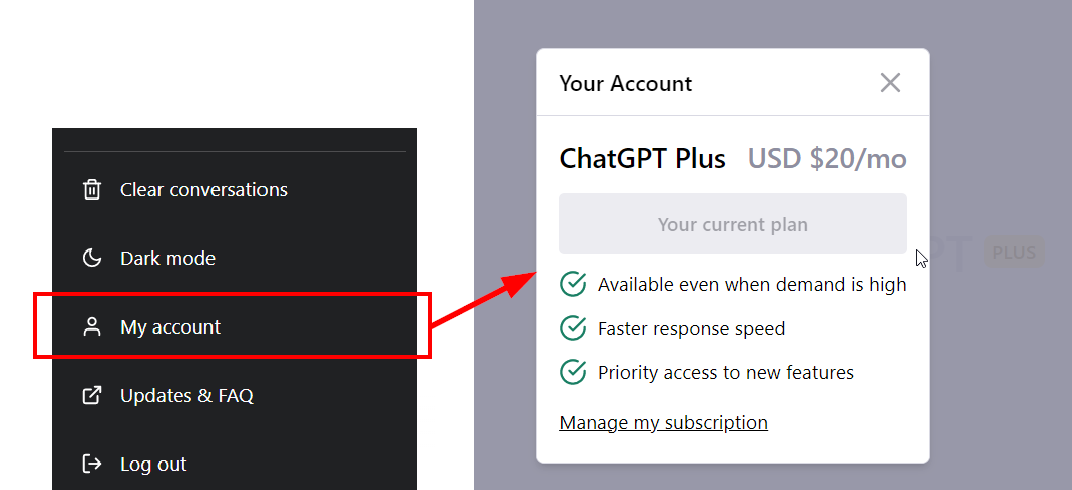
[IMPORTANT] Now that you have successfully upgraded your account, you need to ensure you are using the latest version! When accessing ChatGPT, it may default you to GPT-3.5 due to your device cookies, change your ChatGPT model/version before proceeding with the study.
Follow these next steps on how to change the model to ensure you are using the latest version!
.png?height=120&name=Logo%20(White%2c%20horizontal).png)