How do I create and upgrade my ChatGPT account?
Create your ChatGPT account by following the steps below and learn how to upgrade your account to the latest version!
Creating and accessing your GPT account
- If you do not already have an existing GPT account, you can create one here: https://chat.openai.com.
- Follow the account creation steps and sign into your account once you have finished creating one.
- Your GPT account should be ready to use! All new and basic account holders will have GPT-3.5.
To upgrade your account to GPT-4, follow these next steps.
Upgrading your account
- To upgrade your account to the latest version of ChatGPT, log into your ChatGPT account and navigate to the menu located in the bottom lefthand corner.
- Select "Upgrade to Plus", you should get a pop-up.
Select "Upgrade Plan" for ChatGPT Plus (this is the latest version, ChatGPT-4).
Complete the check out process.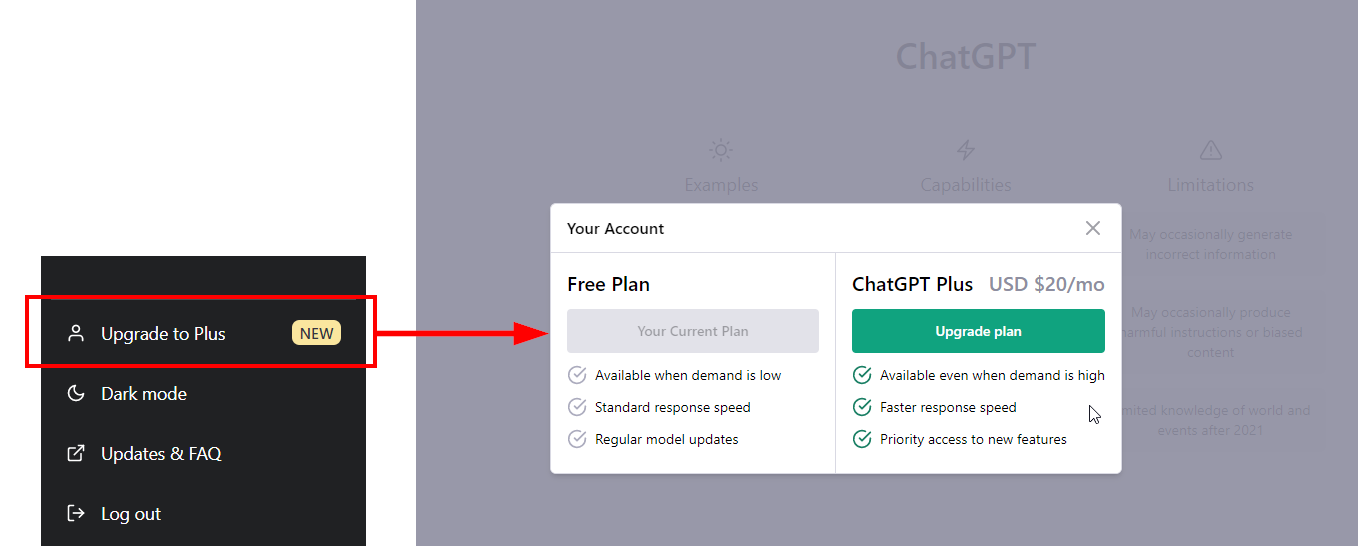
- Once you have successfully upgraded your account, you should notice some key changes/features on your ChatGPT home page.
- You no longer have the Upgrade to Plus option in your menu section.
- You will have a drop down box allowing you to select which model to use.
- There will be a ChatGPT [plus] logo located in the center of your screen.
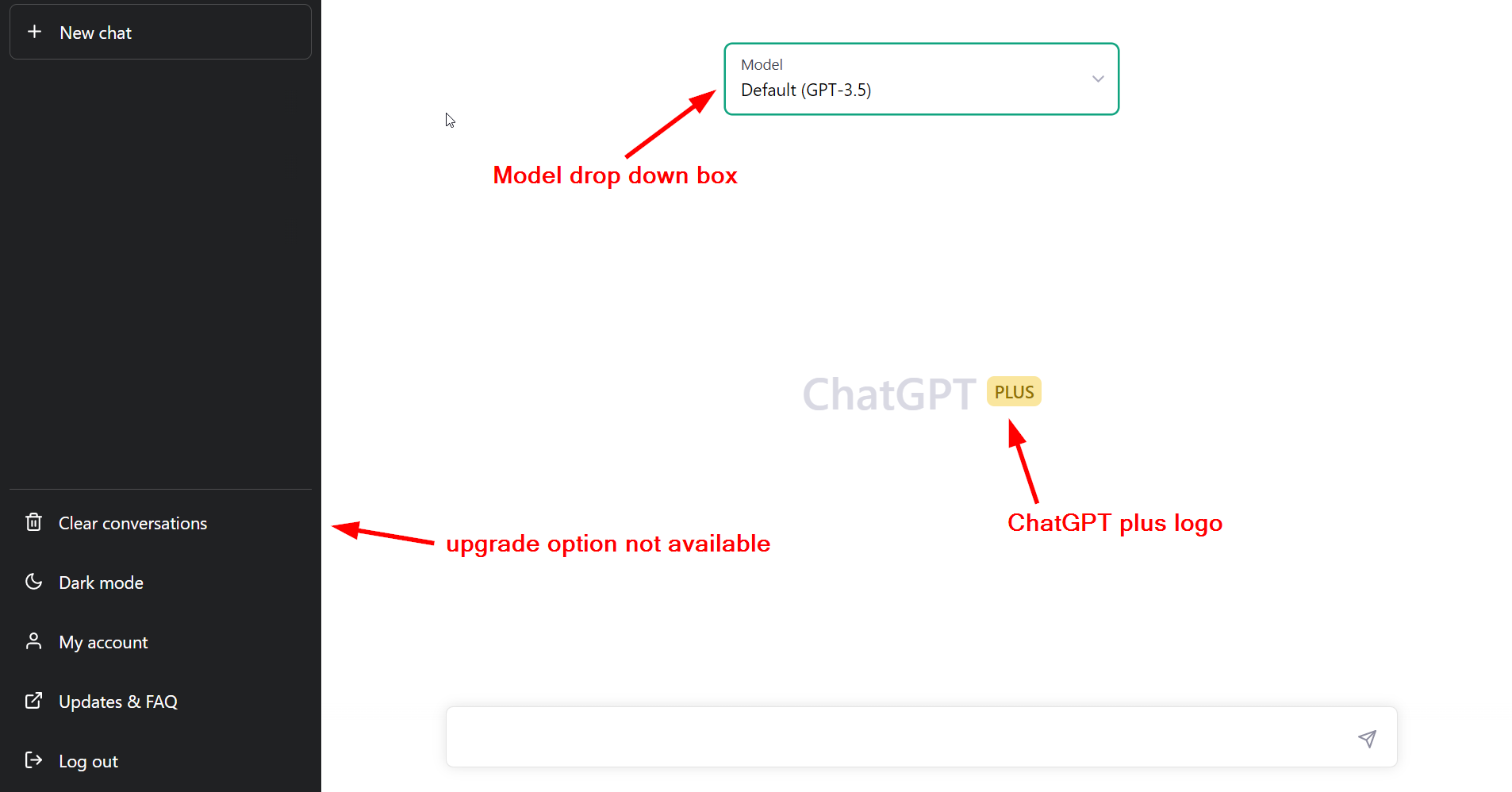
- You can also check that you have GPT-4 by selecting "My Account".
You'll get a pop-up window that shows Your Current Plan is ChatGPT Plus.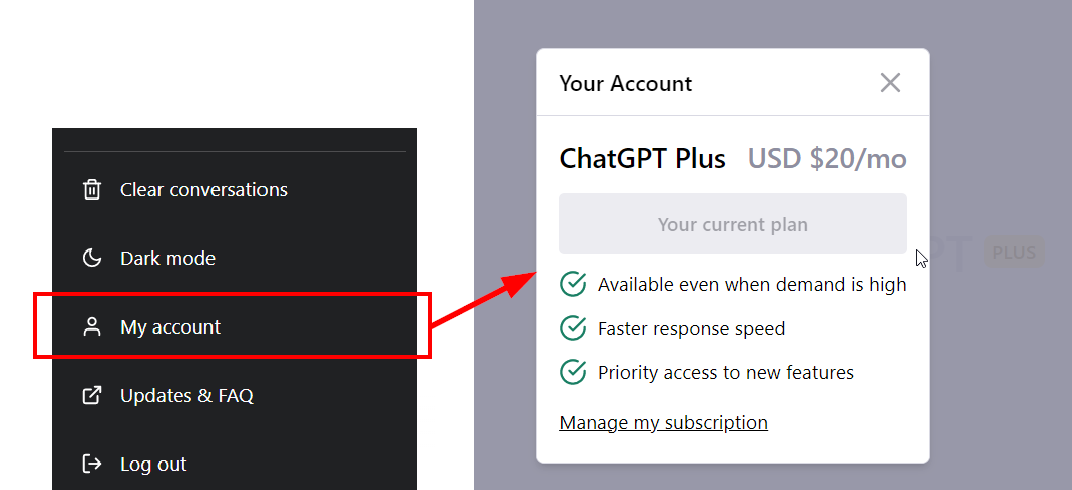
- [IMPORTANT] Now that you have successfully upgraded your account, you need to ensure you are using the latest version! When accessing ChatGPT, it may default you to GPT-3.5 due to your device cookies, change your ChatGPT model/version before proceeding with the study.
Follow these next steps on how to change the model to ensure you are using the latest version!
Using ChatGPT-4
- Before you proceed with the study, double check that you are using ChatGPT-4 and not GPT-3.5 or earlier versions.
- Navigate to the Model drop down box located near the top of your screen.
- Click on the drop down menu and select "GPT-4" from the options.
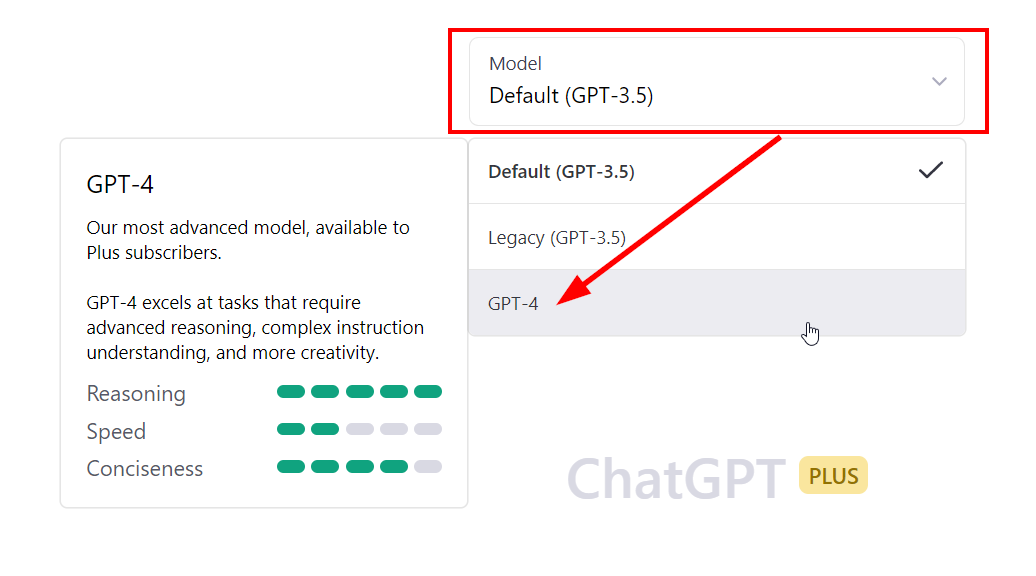
- You have now enabled the latest version of ChatGPT (GPT-4) and should be good to go!